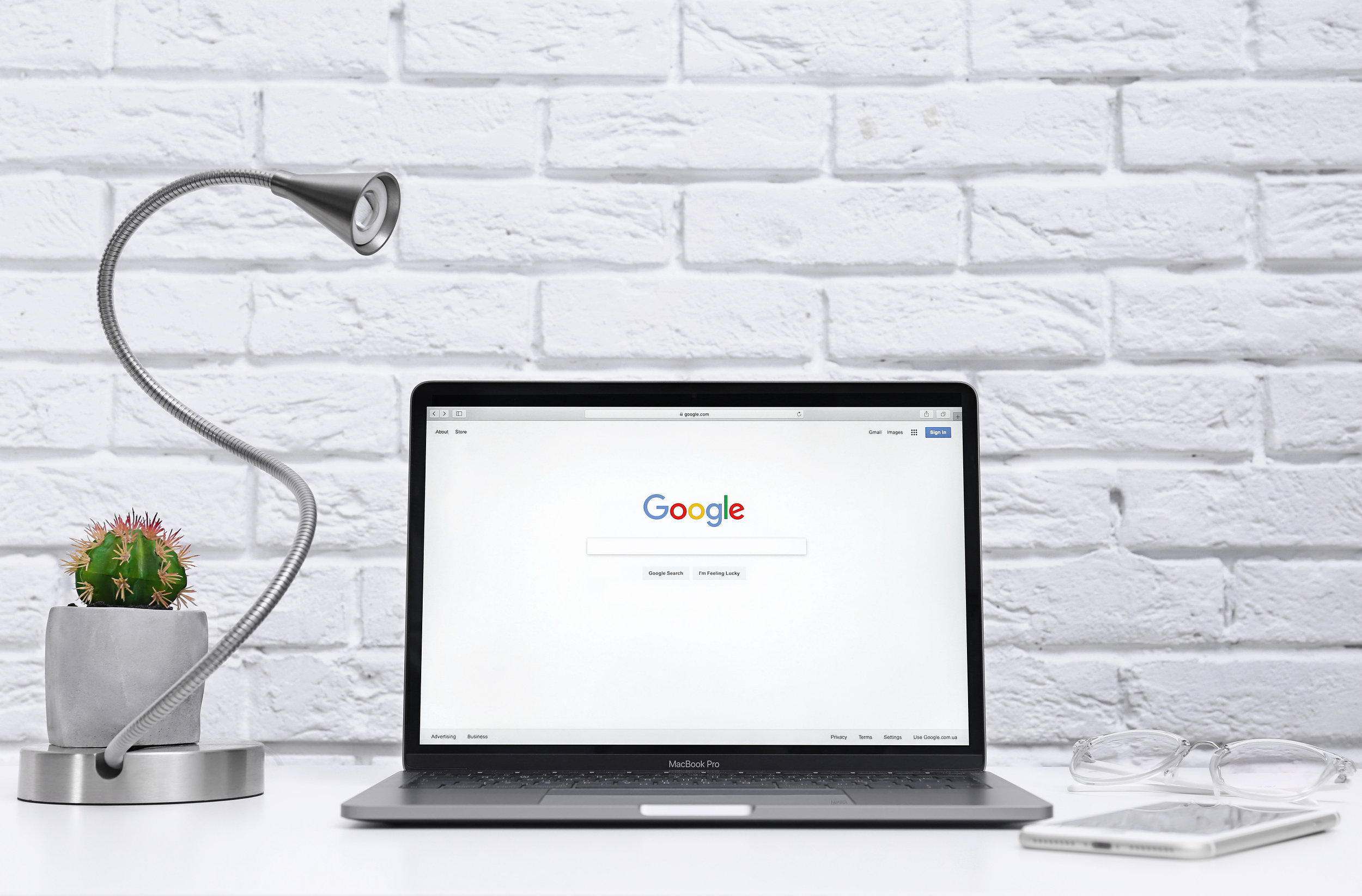
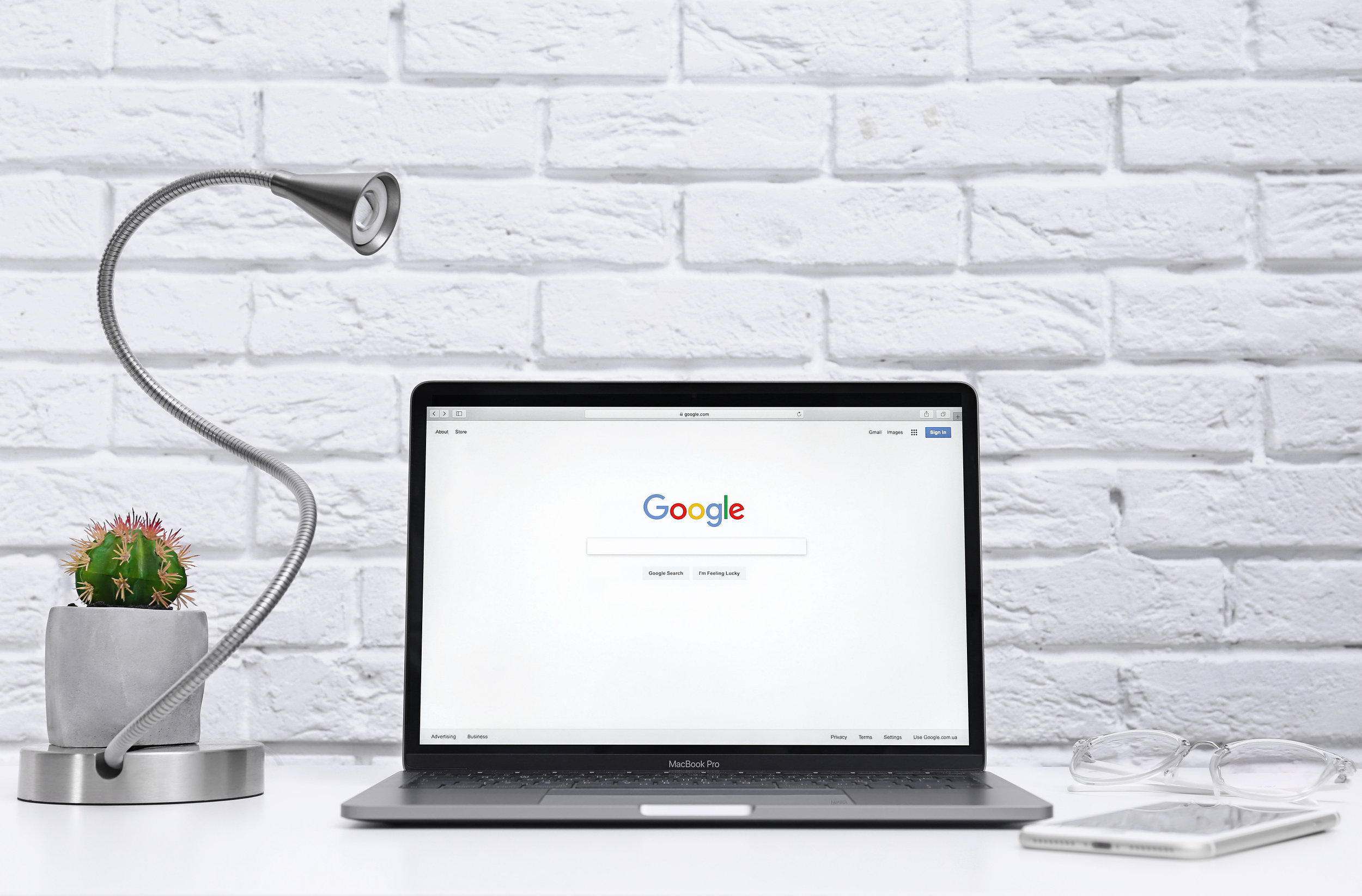
Have you ever had a friend who seemed to have a magical ability find what they needed in seconds a Google search? Even the most obscure information? But when you try to find that same information, you end up searching forever and having to click through page after page of results.
A world of information is right at our fingertips in today’s internet driven world, but as more and more web content is created, finding exactly what you need is getting more difficult.
What that savvy friend may have had that you didn’t were some secret Google search tips that helped them shortcut their searching to find exactly what they needed much faster.
Our mission at Pro Tech Guy is to help our clients with any and all technology needs and provide the best service they’re ever gotten. Whether they need an expert Wi-Fi set up for a business or help with a home computer virus removal, we’re there with expert and responsive support.
One thing that both our residential computer service and business IT service clients in Framingham, MA have in common is they both use the world’s #1 search engine to find information.
Google has 92% of the search engine market share globally. (StatCounter)
If you’re looking to save time and find things online faster, then you’ll want to read on for some amazing and time-saving Google search tips.
Search Like a Pro with These 10 Google Search Tricks
Frustrated when you can’t find what you need on Google fast? Once you try these tips, you’ll open up a whole new world of searching.
1. Site-Specific Search
Are you looking for a show about Nikola Tesla that you heard was on the History channel? You could spend time going through their site pages to try to find it OR you could use a Good site-specific search, which brings up search results only for the site you request.
Just type the operator “site:” then the website followed by the keyword. So to find that Tesla show you’d type: site:history.com tesla
2. Remove Unwanted Results
You want to know the speed of a mustang, but Google doesn’t know if you mean the horse or the car, so you get results for both. Use a “-“ in front of the keyword you want omit, to have Google read it as a negative keyword (i.e. one you don’t want).
To find out how fast mustang horses (not cars) are, you’d type: speed of mustang -car
3. Look for Similar Entities
You love Outback Steakhouse but there isn’t one near you, so how can you easily find other similar restaurants? Use a “related:” operator and Google will do it’s best to give you sites related to the one you enter.
To find your next best steakhouse, type: related:outback.com
4. Find a Specific File Type
If you are looking for a PowerPoint presentation on poison dart frogs without knowing this Google search tip, it could take you hours of searching. Find several of them in seconds by using a file type search.
To find that very specific PowerPoint, type: poison dart frog filetype:ppt
(Note: this also works for .pdf, .doc, .xls, and other common file formats.)
5. Quick Unit Conversions
You’re in an international conference call and everyone is taking about the weather in their country, you’re able to quickly answer in both Fahrenheit and Celsius, with a little help from Google.
All you need to do is type: fahrenheit to celsius into the search bar and a handy converter will come up. This also works for multiple other conversions, like “feet to inches” or “pounds to kilograms.”
6. Fast Translations
You’re still on that international call and everyone’s talking about their pets. You expertly tell your German colleague that you and your hund enjoyed a long hike yesterday. How did you know that hund is German for dog?
You simply pulled up Google typed in: dog in german
7. Area Calculations
You’re painting your office but aren’t sure how to calculate the amount of paint needed for a triangular area. You could do a lot of searching to find an online calculator to use, or you could use this Google tip.
Type in: area of a triangle
Google will bring up a calculator for you with the proper inputs you need to enter. This works for the area of a circle too!
8. Get a Quick Tip Calculator
Another handy calculator that Google will serve up to you in seconds, and that doesn’t require downloading an app, is a tip calculator.
Calculate the tip faster than any of your dinner companions by typing into the search bar: tip calculator
9. Search on Twitter (with Google)
Looking for all the apple pie information you can find on twitter? You can use google to search user names, hashtags, and tweets that contain your keyword.
To find all Twitter has on apple pies, you’d type: apple pie @twitter
10. Search by Date
If you’re tired of getting out of date results when you’re trying to find statistics from 2018, you can narrow your search results to only pull up a specific date range.
Once, you’ve typed in your keyword, click Tools (far right, under the search bar), then click Any time and choose your desired date range.
Looking for the Best PC & Mac Repair in the Framingham & Metrowest Area?
Come to an IT Pro you can trust to fix your system right the first time! Pro Tech Guy offers low flat rate pricing and has a passion for helping people with their technology.
Contact us for all of your technology needs. You’ll be glad you did! Call 508-364-8189 or reach out online.
