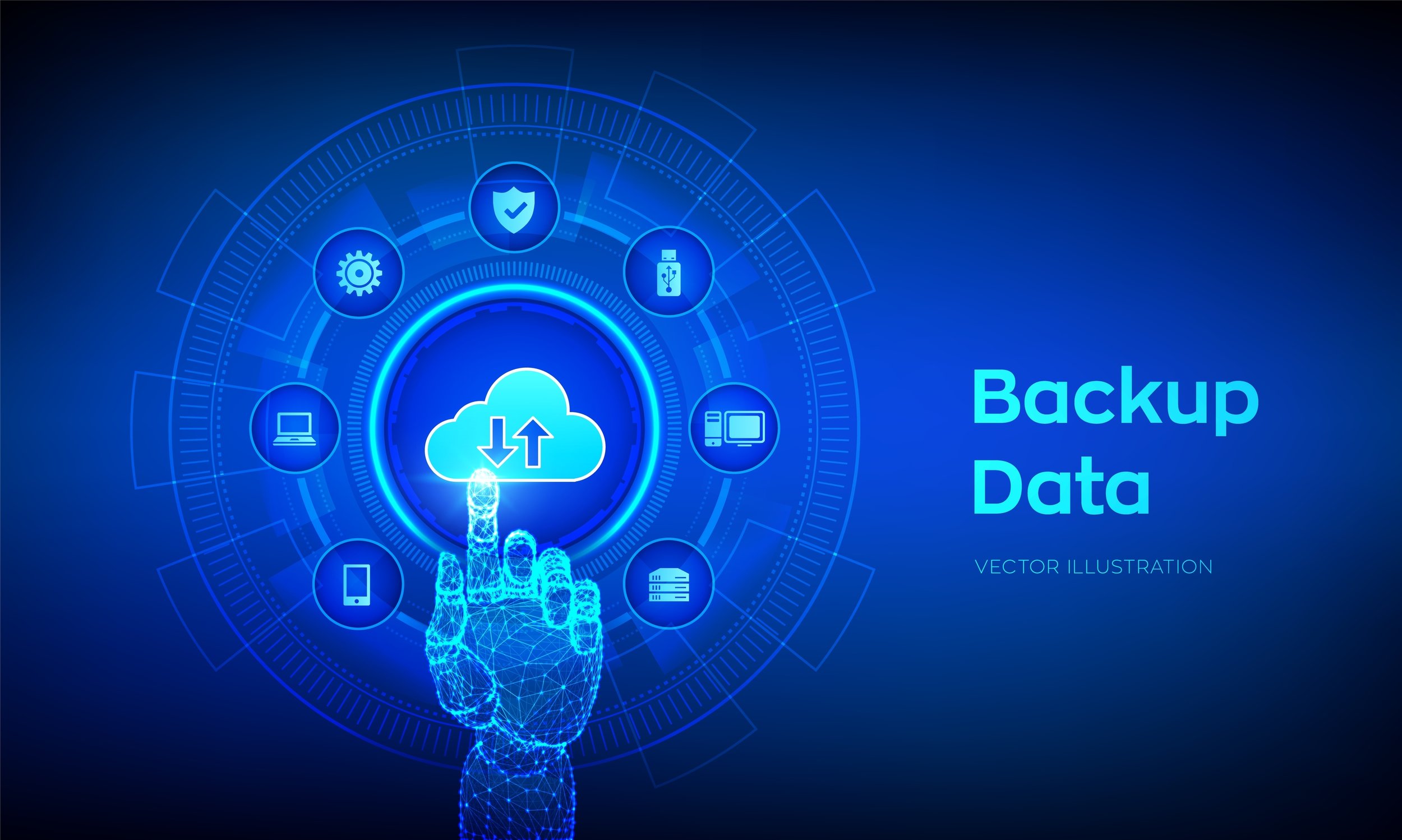
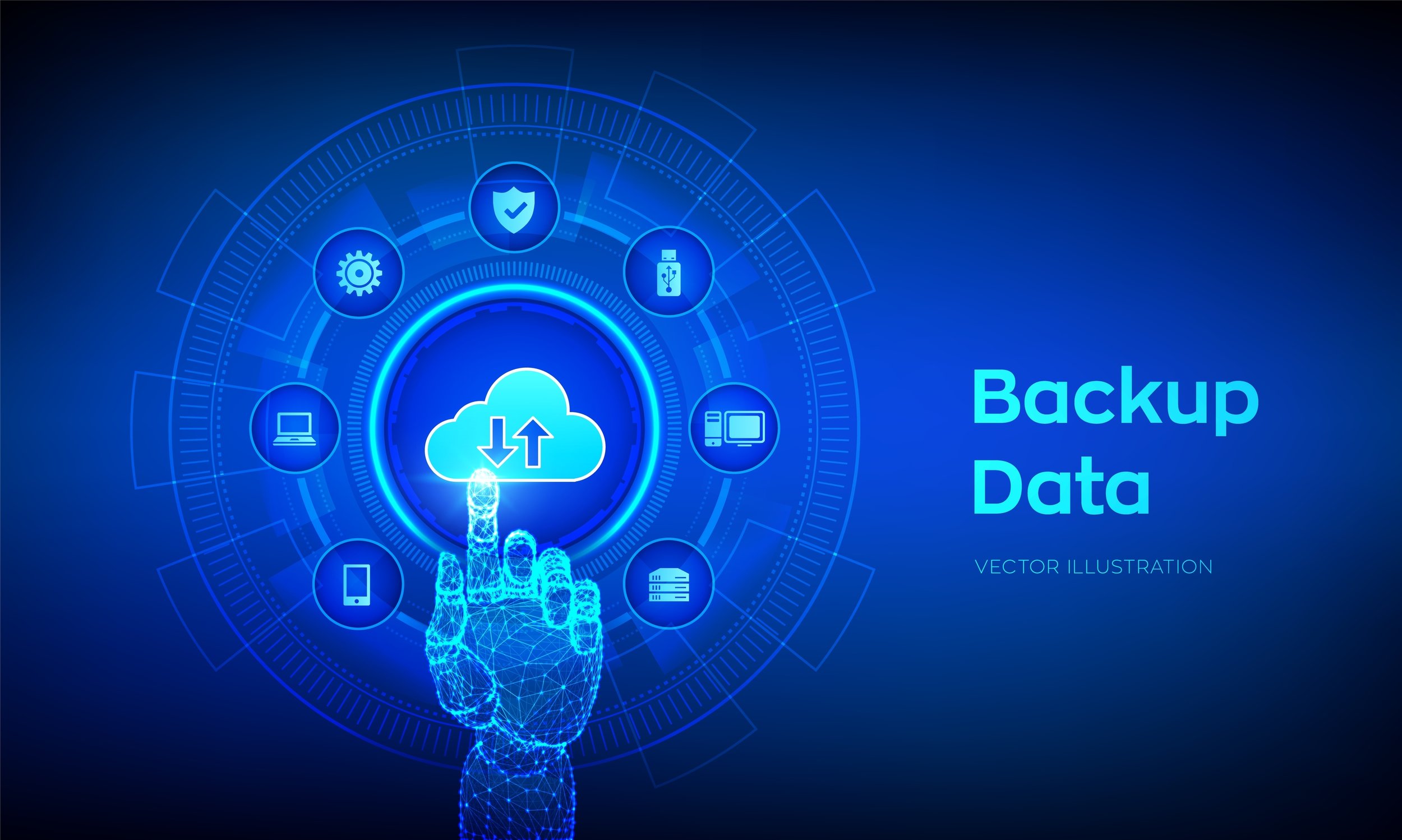
One big draw of cloud computing applications is that your data is always accessible from any device. And often cloud services, like Office 365, will offer file storage systems like OneDrive that can save files you’re working on automatically.
But a big mistake that’s often made is that people think the cloud solution is all they need to secure their data and that they don’t need to back it up to a separate local or cloud-based system. Or if they do consider it, they’re not sure how to back up something like Slack or another cloud application.
Backup and data recovery aren’t only things you need to think about for your computers and mobile devices, any of your data that resides in a cloud solution should also be backed up separately in order to keep it protected from loss.
While cloud services do have certain protections in place to safeguard user data, they’re not infallible. Even Microsoft recommends that you back up your Office 365 data using a third-party app. Their service agreement states:
“We strive to keep the Services up and running; however, all online services suffer occasional disruptions and outages, and Microsoft is not liable for any disruption or loss you may suffer as a result. In the event of an outage, you may not be able to retrieve Your Content or Data that you’ve stored.
We recommend that you regularly backup Your Content and Data that you store on the Services or store using Third-Party Apps and Services.”
If you’re not currently backing up your cloud applications, read on for some reasons why you should start and some tips on how to do it.
How You Could Lose Your Data in the Cloud
When you use a cloud application, there is still a physical server somewhere, out there that has your data stored inside, and it’s subject to the same crashes or outages that can happen to on-premise backup drives.
Data loss happens to businesses around the world every day, and it’s costly.
The average cost per lost record is $150, and the average number of records impacted in a data breach is over 25,000.
If you’re depending upon your cloud solution to keep the only backup copy of your records, here are some of the ways that you can get burned.
Accidental Deletion/Employee Error
Employee error is difficult for a cloud platform to guard against, other than popping up an “are you sure?” window when the delete button is clicked. If an employee accidentally deletes a folder out of your cloud storage account, it’s gone unless you’ve backed up the data elsewhere.
Hardware Crashes
Servers in a data center can suffer the same outages as servers that are anywhere else. Older drives can crash due to worn out parts or hardware incompatibilities. This puts your data at risk of being lost, and just like Microsoft does, many cloud providers warn users that their company is not liable if anything happens to the user’s data.
Natural Disasters
One of the key tenants of business continuity is to keep a backup copy of all your data offsite in case there is a hurricane, tornado, flood, or other natural disaster at your office location.
The same holds true for cloud services. You don’t want the only copy of all your data to be a server in one of their data centers that can also be subject to physical damage.
Malware/Ransomware
Unfortunately, we’ve seen the number of high-profile data breaches climbing in recent years, with companies like Café Press, Marriott, and Target all being hit by malicious breaches often caused by malware planted in a phishing attack.
Should your data be damaged in one of these breaches, you could be facing severe business disruption if you didn’t make a backup copy.
How to Back Up Your Cloud Data
One of the key things to remember when it comes to backups is the 3-2-1 backup rule. No matter whether your files are housed, on your computer’s hard drive or in a cloud solution, this rule will help to ensure that you always have a recoverable copy when you need it.
The 3-2-1 backup rule states:
-
Keep 3 separate copies of all your data
-
Make sure 2 of those copies are kept on different media (i.e. cloud or local hard drive)
-
Make sure 1 of your copies is kept offsite
Data that’s in a cloud service provider’s system needs a different tool to back it up than you may be using for your computer or laptop, so you want to look for a solution that’s specifically designed to backup cloud-based services.
Here are a few options that you’ll find out there that can backup services like Office 365 and more:
-
Acronis
-
Backupify
-
CodeTwo
-
Skykick
Work with Pro Tech Guy to Safeguard Your Data
Pro Tech Guy can help you safeguard your data, whether it’s on your personal computer or several workstations. Not all backup systems offer fast and easy data recovery. We can help you source and setup the ones that do.
Have cloud backup questions? Call us at 508-364-8189 or reach out online anytime.









