
Email is one of the most used office applications there is, with the average office worker spending about 2.5 hours a day reading, responding to, and organizing emails.
This business IT service is vital to communicating both inside and outside your Framingham, MA organization, which makes email problems a big issue. If you can’t send or receive messages properly, it’s like being cut off from the rest of the world.
Outlook is one of the top 4 email clients in the world, and many of those who use Gmail (the #1 email client) bring their Gmail messages in through their Outlook application.
If you run into problems with Outlook, these tips below can help. We’ll go through some of the most common issues you can run into with the software and how to resolve them.
Send/Receive Error
It can be frustrating when your application won’t send or receive mail. The send/receive error is a common one and it can be caused by a few different things.
First, make sure you are in fact connected to Wi-Fi. Sometimes, you may still see the Wi-Fi icon a few seconds after a router or modem has stopped sending a signal. Pull up a browser window and go to a site to see if it loads.
If you are still connected to the internet, check your Outbox for any messages that may be “stuck.” For example, if you’re sending a message with a large file attachment, it could be what’s causing the issue. Delete it and try sending the file through a file sharing link instead.
If you still have this problem, try closing and opening Outlook or rebooting your computer entirely to release any memory resources that might be locked up.
Email Not Coming in From a Specific Service
In late December 2020, users of Gmail lost access to mail services for about 2 hours, which was the service’s second outage in two days. Some users even had those sending messages to them receive an error that the mailbox user was not found.
If you have more than one email account in Outlook and have problems with mail coming in from one specific email address (Gmail or another), then check online for any downtime reports. It may be the service that’s down and not an issue with Outlook at all.
Outlook Freezes/Slows Down
When Outlook is slow, it can be incredibly frustrating. It may take forever to load or start slowing down as you’re trying to organize your mail.
There are a few different things to look for and fixes you can use to address them if this happens.
Caused by Add-ins: Outlook Add-in applications can cause slowdowns in Outlook. You may even have some you don’t realize you’ve added.
Go to File > Options > Add-ins. Use the settings to remove or disable any unneeded add-ins.
Caused by Large Mailbox: If you’re a mail hoarder, you could end up with an Outlook PST file that is huge and is taking up a lot of memory resources. A PST file stores messages, calendar events, and other Outlook items.
Delete any mail you don’t need and empty your trash folder to free up space. Make sure you have a copy of anything important (email backup is an important part of business continuity.)
You can also remove file attachments from sent messages. Selecting the dropdown arrow next to the name of an attachment allows you to remove it, save it to OneDrive, or save to your PC.
Outlook Crashes Often
Another problem that can be caused by a large PST file and having too much data in Outlook is that the program crashes often. This is typically due to low memory combined with too much information to process, such as if you’re trying to search for a message.
Outlook has tools you can use to quickly reduce the size of your mailbox. Go to File, then choose the arrow next to Tools.
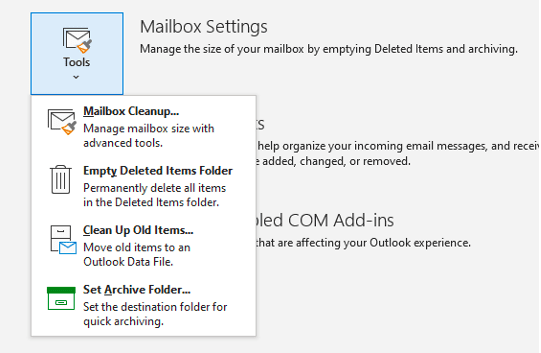
Here, you will find options for cleaning up your mailbox and managing the size to help improve the stability of the program. These options include:
- Mailbox Cleanup
- Empty Deleted Items Folder
- Clean Up Old Items
Mail Is Received on One Device, But Not Another
Another common problem that users run into is when one device, like a desktop workstation receives mail, but the same message is not showing up on a mobile device or tablet that is also set up to receive that mail account.
If this happens, you can try some of the following fixes:
- Use the IMAP mail protocol if you’re currently using POP. This synchronizes all devices with the mail server.
- Check internet connectivity of the device not receiving the mail.
- Restart the mail program and reboot the device not receiving the mail.
- Double check mail settings to ensure username/password are correct.
Get Fast Help With Computer Issues Through Remote Support
Pro Tech Guy offers fast, convenient, and effective remote support IT services. Instead of struggling with a problem, just call us and we’ll be there to help fast through remote login.
Contact us today for an IT consultation. Call 508-364-8189 or reach us online.
